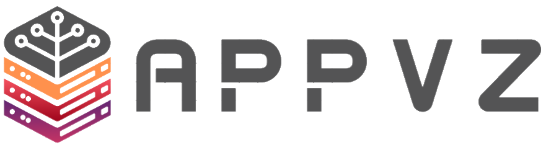DirectAdmin is just the same as cPanel, Plesk, and other web hosting control panels.
1. First, to login into the DirectAdmin control panel visit: https://server-hostname:2222
2. Navigate to System Info & Files → File Manager.
3. Again, navigate to Directory Location where you would like to upload the data. For this article, we will be uploading the data in the public_html directory, i.e., the root directory of the parent domain/primary domain.
4. To upload the data → Click on +NEW → Click on Upload files.
5. Here, you can drag and drop the files or select the files from the local computer.
6. Once you are done selecting the files → Click on Upload.
Congratulations! You have successfully uploaded the data/files on the server.