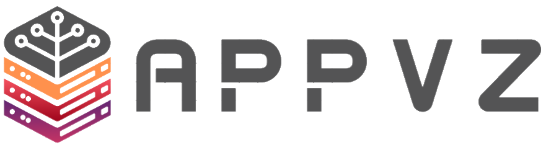If someone emails you “Hi!” what if he instantly gets a reply about your availability through an automated response? Isn’t that sound incredible? It does. In DirectAdmin, you can set up instant or periodic autoresponders for email accounts.
1. First, to login into the DirectAdmin control panel visit: https://server-hostname:2222
2. Navigate to Email Manager → Autoresponder.
3. To create autoresponder, click on CREATE AUTORESPONDER.
4. Enter required information:
Responder Address: Specify the username of your email address.
Subject Prefix: Specify the subject of autoresponder mail.
Content-Type: Select whether you would like to set up Text-based Message body HTML.
Reply Frequency: This is the configured time in hours you can wait for autoresponder before sending an auto-reply to the recipient (1 Minutes, 10 Minutes, 30 Minutes, 1 Hours, etc).
Responder Message: Enter your message body.
Sent a CC to: Check this option and enter the email to which you would like to receive the copies of autoresponder emails.
5. Finally, to deploy Autoresponder → Click on SAVE.